Creating Emails
- Al Silva

- Jan 23, 2018
- 2 min read
Video 8. How To Save Your Own Email Template
If you've customized a message and would like to save your design for future use, look no further - you can easily save your message as a template, allowing you to load it into any message you create going forward.
Watch Video
Step By Step Instructions
1. When you're working in the message you'd like to save as a template, click the "Templates" button in the right hand side of the drag & drop email builder. This will be located under your "Message Properties" section.
Note: If you do not see the "Message Properties" section, click on the grey background of the message editor and it should appear in the right hand side of the editor.
2. Here, click the "My Templates" button.
3. On the far left side of the template gallery, you can enter a name for your new template. Then, click the "Save As Template" button. Note: Keep your template name shorter to make it easier to locate in your account.
You're done! Now, when you create a new message, you will find your new template listed under the "My Templates" category.













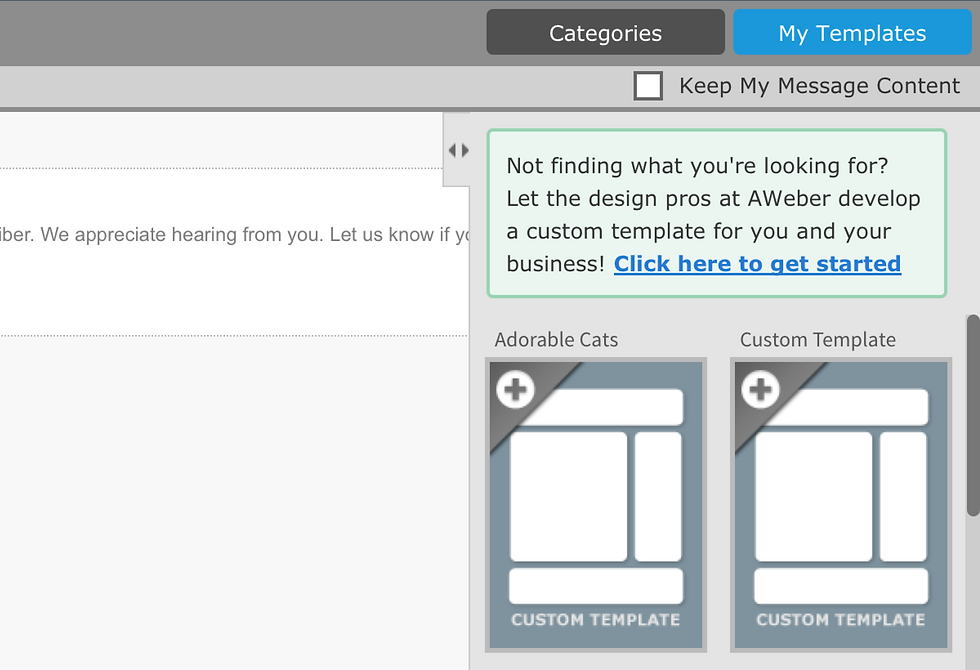


Comments